Getting started with Gefyra and Minikube
This guide describes the usage of Gefyra for the local development of a Kubernetes application running in Minikube.
Important: This getting started guide for Minikube requires Gefyra in version >=2.0.0+.
Prerequisites
Creating a local Kubernetes cluster with Minikube
1. Create a local Kubernetes cluster with Minikube by running:
minikube start
Important: the following example does not fully work with --driver=qemu since minikube service is not currently
implemented with the qemu2 driver. See https://github.com/kubernetes/minikube/issues/14146 for details.
Tested drivers are: docker, kvm2, kvm, virtualbox. Others are potentially working, but are not tested.
After some time of downloading the required resources, the cluster will be running. You may enable the required
addons based on your requirements. The kubectl context is immediately set to this cluster. You can check if
kubectl config current-context is set to minikube.
kubectl config current-context
2. Apply some workload, for example from the testing directory from Gefyra:
kubectl apply -f https://raw.githubusercontent.com/gefyrahq/gefyra/main/testing/workloads/hello.yaml
3. Check the output of the deployed app with:
kubectl expose deployment hello-nginxdemo --type=NodePort --port=80
minikube service hello-nginxdemo
Running Gefyra
1. Set up Gefyra with your Minikube cluster:
gefyra up --minikube
Important: The --minikube switch detects all required connection parameters from your local cluster. The connection won't work
if this switch is missing when working with Minikube.
2. Run a local Docker container with Gefyra in order to connect it with the cluster.
2.1 Build a simple Docker image with a local tag. Save the following two files in a directory on your disk.
File ./Dockerfile
FROM ubuntu
# run a server on port 8000
RUN apt update && apt install -y iproute2 iputils-ping python3 traceroute wget curl
COPY local.py local.py
CMD python3 local.py
File ./local.py
import http.server
import signal
import socket
import socketserver
import sys
from datetime import datetime
if sys.argv[1:]:
port = int(sys.argv[1])
else:
port = 8000
class MyHttpRequestHandler(http.server.SimpleHTTPRequestHandler):
def do_GET(self):
self.send_response(200)
self.send_header("Content-type", "text/html")
self.end_headers()
hostname = socket.gethostname()
now = datetime.utcnow()
self.wfile.write(
bytes(
f"<html><body><h1>Hello from Gefyra. It is {now} on"
f" {hostname}.</h1></body></html>".encode("utf-8")
)
)
my_handler = MyHttpRequestHandler
server = socketserver.ThreadingTCPServer(("", port), my_handler)
def signal_handler(signal, frame):
try:
if server:
server.server_close()
finally:
sys.exit(0)
signal.signal(signal.SIGINT, signal_handler)
try:
while True:
sys.stdout.flush()
server.serve_forever()
except KeyboardInterrupt:
pass
server.server_close()
2.2 Build it by running docker build -f Dockerfile . -t pyserver in your directory.
2.3 Execute Gefyra's run command:
gefyra run -d -i pyserver -N mypyserver -n default
Important: gefyra run is just a wrapper for docker run (with additional flags), yet it also applies Gefyra's networking
configuration to connect the container with Kubernetes. Check out the docs for gefyra run
3. Exec into the running container and look around. You will find the container to run within your Kubernetes cluster.
docker exec -it mypyserver bash
wget -O- hello-nginx
will print out the website of the cluster service hello-nginx from within the cluster. 🚀
4. Create a bridge to redirect the traffic from the cluster application to the one running locally:
gefyra bridge -N mypyserver -n default --ports 80:8000 --target deploy/hello-nginxdemo/hello-nginx
Check out the locally running server serving the cluster by refreshing the address from:
minikube service hello-nginxdemo
It shows you a different message: Hello from Gefyra. It is .... Yes, that is really coming from your local container! 😎
5. List all running bridges:
You can list all currently active bridges with:
gefyra list --bridges
You will find all local containers that are currently linked into the cluster serving requests.
6. Unbridge the local container and reset the cluster to its original state:
gefyra unbridge --all
Check out the original response from:
minikube service hello-nginxdemo
The cluster is now reset to its inital state again.
Cleaning up
Remove Gefyra's components from the cluster and your local Docker host with:
gefyra down
Deleting the Minikube cluster
minikube delete
Please provide us with your feedback
Did everything work as expected? How was the experience of using Gefyra? We'd appreciate if you could take 2 minutes of your time to fill out our feedback form.